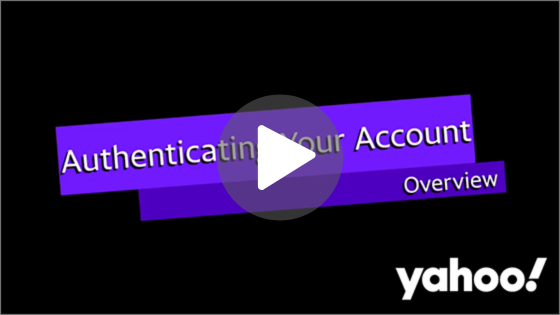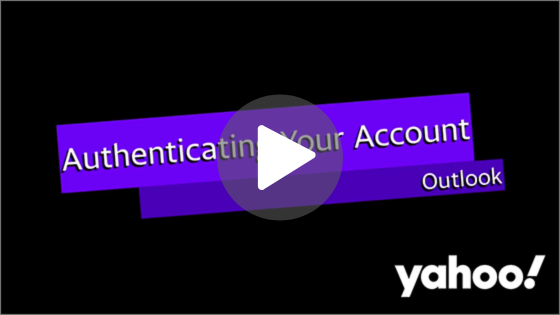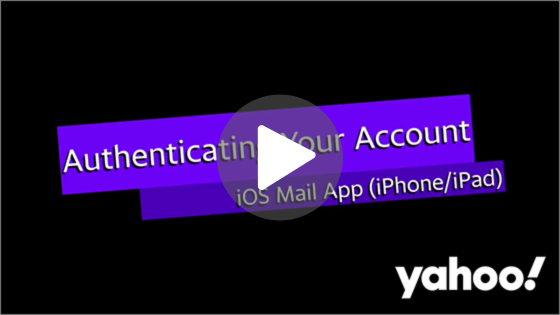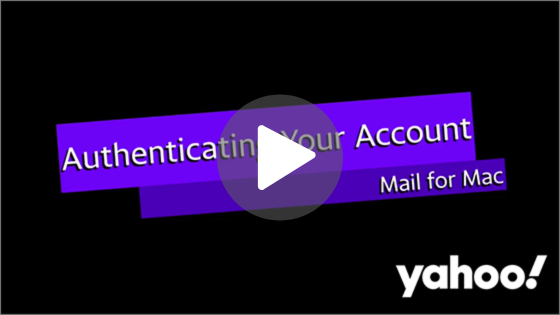Reauthenticate your Yahoo Mail account in third-party email applications
If you're having issues accessing your Yahoo Mail using a third-party email application, reauthenticating your account in the application may fix this. You can often do this by deleting your existing password from your email application settings, and then re-entering the Yahoo Mail password you use in this application, whether this is your Yahoo account password or a third-party app password.
Did you forget your Yahoo account password? Try using our password recovery tool.
Click on the video below for an overview of reauthenticating your Yahoo account with important information. The video will open in a new tab.
Reauthentication steps for common third-party email applications
Outlook
Click on the video below to see the steps for Outlook. The video will open in a new tab.
- Open Outlook.
- Click settings icon on the right.
- Click Accounts.
- Click Sign in next to your email account.
- Click Continue.
- You'll be taken to the Yahoo sign in page. - Enter your Yahoo email and click Next.
- Enter your Yahoo password and click Next.
- Choose where to receive a verification code.
- Enter your verification code and click Next.
- Click Agree to agree to sign in to Outlook with your Yahoo and to allow Outlook to access the information listed on the screen.
- Click Open Outlook.
- If your mail doesn't automatically refresh, close Outlook and reopen.
If you need to remove and re-add your Yahoo account, please view the Outlook video above. Steps to remove and re-add your Yahoo account begin at 4:11.
iOS Mail App
Click on the video below to see the steps for the iOS Mail App for iOS 17. The video will open in a new tab.
Steps to remove and re-add your password
- Open the Settings app on your iOS device.
- Scroll down to Mail and tap the Mail icon.
- Tap Accounts.
- Find your Yahoo Mail account on the list and tap it.
- Tap Re-enter password.
- Enter your Yahoo username.
- Enter your Yahoo password.
- If prompted, choose where to receive a verification code, then enter your verification code and tap Next.
- Open the Settings app on your iOS device.
- Scroll to the bottom of the Settings screen and tap Apps.
- Tap Mail.
- Tap Mail Accounts.
- Tap your Yahoo Mail account.
- Tap Re-enter Password.
- Enter your Yahoo username.
- Enter your Yahoo password.
- If prompted, choose where to receive a verification code, then enter your verification code and tap Next.
If you don't have the option to re-enter your password, you may need to remove and re-add your account.
- Open the Settings app on your iOS device.
- Scroll down to Mail and tap the Mail icon.
- Tap Accounts.
- Find your Yahoo Mail account on the list and tap it.
- Tap Delete Account.
- You'll see a message that deleting the account will remove its data from your device. Tap Delete Account to confirm you'd like to remove your account.
-Your Yahoo Mail account will no longer be in your list of Mail accounts. - On the Accounts screen, tap Add Account.
- Tap Yahoo.
- Enter your Yahoo username.
- Enter your Yahoo password.
- If prompted, choose where to receive a verification code, then enter your verification code and tap Next.
- Open the Settings app on your iOS device.
- Scroll to the bottom of the Settings screen and tap Apps.
- Tap Mail.
- Tap Mail Accounts.
- Tap your Yahoo Mail account.
- Tap Delete Account.
- Confirm you'd like to delete your account by tapping Delete from [device name]. (The name you've given your iOS device will be displayed in place of [device name] on your iOS device.)
-Your Yahoo Mail account will no longer be in your list of Mail accounts. - On the Mail Accounts screen, tap Add Account.
- Tap Yahoo.
- Enter your Yahoo username.
- Enter your Yahoo password.
- If prompted, choose where to receive a verification code, then enter your verification code and tap Next.
- Tap Save in the top right corner of the screen.
Mail on Mac
Click on the video below to see the steps for Mail for Mac. The video will open in a new tab.
- In Mail on Mac, click Mail and then choose Settings from the menu.
- Select your Yahoo Mail account from the account list.
- Select the Server Settings tab.
- Delete and re-enter your Yahoo account password from the Password fields under the Incoming Mail Server and Outgoing Mail Server sections.
- Click Save.
If you use an app password to sign in to your Yahoo Mail account, you may need to delete your current app password, generate a new one, and use the new app password to sign in. App passwords are managed from your Yahoo account security page. Learn how to delete and create app passwords for third-party email clients.
Spark Mail Classic
If you're seeing an authentication error message in Spark Mail Classic, you'll need to go through the login flow in Spark Mail to reauthenticate your Yahoo Mail account.
- Click the Log in button that's below the authentication error message.
- On the IMAP/SMTP server overlay, enter your Yahoo Mail password in the Password field.
If you use an app password to sign in to your Yahoo Mail account, you may need to delete your current app password, generate a new one, and use the new app password to sign in. App passwords are managed from your Yahoo account security page. Learn how to delete and create app passwords for third-party email clients.
Re-add your Yahoo Mail account to a third-party application
If you're unable to reauthenticate your Yahoo Mail account by re-entering your Yahoo Mail password, you may need to re-add your Yahoo Mail account to the third-party email application. The help articles linked below provide information on IMAP, POP and SMTP settings to use when adding your account to a third-party email application.

 help
help