Find delivery delays and identify sender in Yahoo Mail
An email’s full headers include information about how it was routed and delivered as well as information about the true sender of the email. View the full headers to find out where an email was delayed or who really sent an email with a forged address.
View an email's full header
- Click on an email to open it.
- Click the More icon
 | select View Raw Message.
| select View Raw Message.
Use header info to investigate problems
Find the true address in a forged email
An email sender can forge false information to make it look like the email came from a different address than it really did, find the true information in the full header.
Find the true address
- View the full header as described above.
- Compare the bottom From: address to the address in either the Received or Mailfrom field.
The real sending email address is in the top-most Received or Mailfrom field.
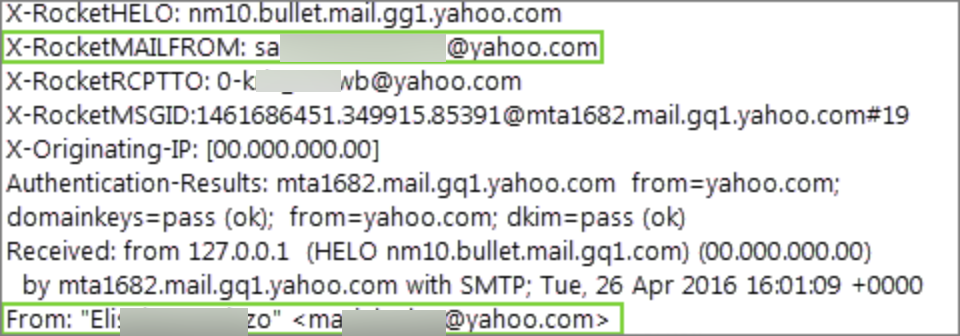
Block or filter the true email address
- Set up filters to automatically send these messages directly into folders, like Trash.
- Block an address so you don't receive emails from it.
See where an email was delayed
Delivery records in the full headers show when each computer received the message. The first delivery is at the bottom; the newest at the top. If you find a large time gap between delivery records, that shows which computer delayed before sending it to the next computer.
- View the full header as described above.
- Find one or more lines that say "Received." These are delivery records.
- Review these records to identify any delays.
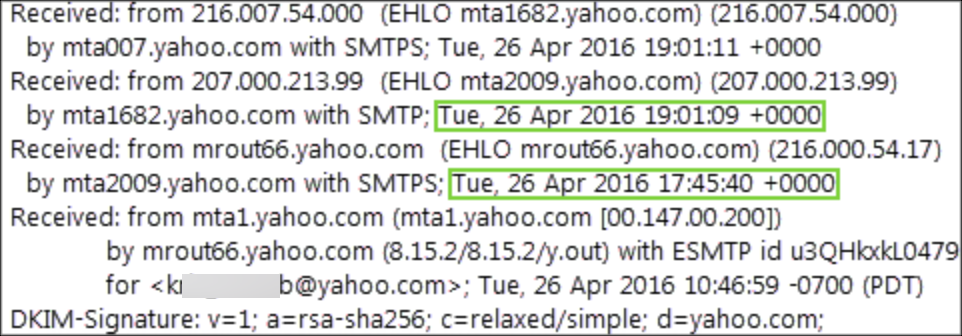
Example - "mta1682.yahoo.com" received the message from "mta2009.yahoo.com" with a delay of about 1 hour and 15 minutes.

 help
help 